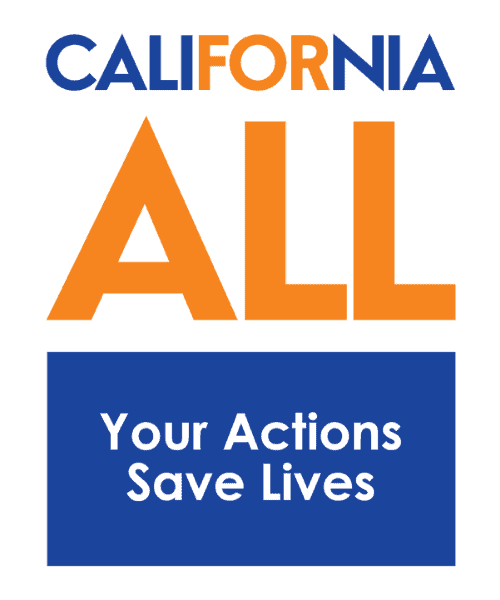Request Data
Developed by the California Collaborative for Educational Excellence to support the California Safe Schools Survey.
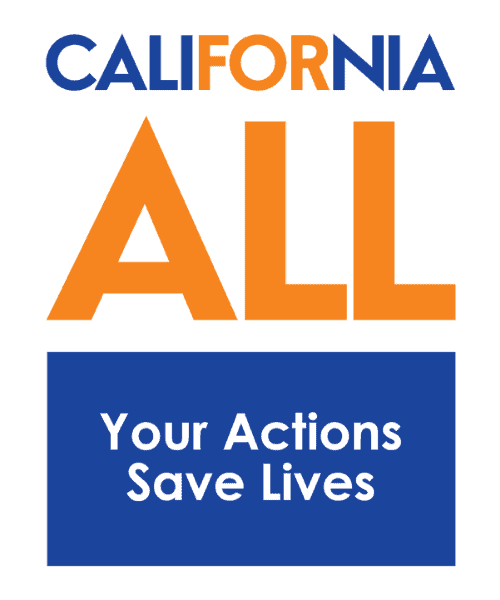
Individuals who are supporting the data collection process for the statewide Instructional Modes Survey will need to register as a point of contact for their school or district. Please note that this is for new points of contact only.
If you have already registered as a point of contact for your school or district, but have lost your login credentials, please contact the CA Safe Schools Support Help Desk for assistance. Requests will be responded to within the same business day.
Please contact the Help Desk for any assistance with the data submission process or check the FAQ sheet for responses to our most commonly asked questions. Questions submitted to the Help Desk will be responded to within the same business day.
CCEE hosted a training to support schools with the data collection requirements and submission process for the statewide Instructional Modes Survey. A recorded session is available on-demand.
Click here to access the registration form and enter the access code/key (E#9!yD4ZHmjr2pg).
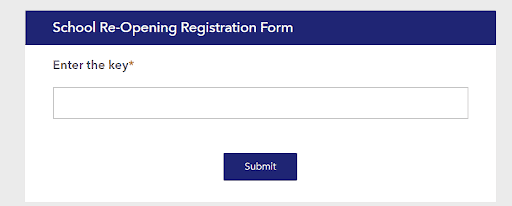
Enter your name and contact information.
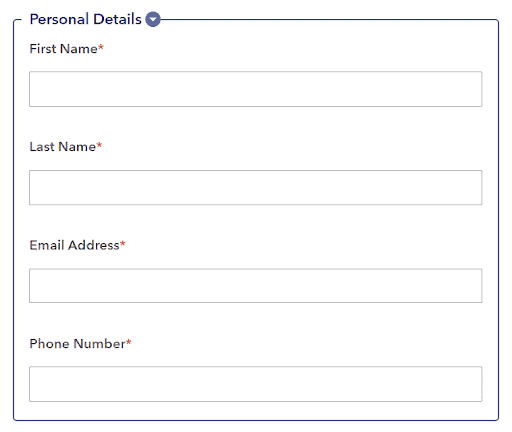
Click District, Charter, or Private. Then select your county, school district/county office of education (if applicable), and school name (if applicable) from the dropdown menus.
Note: If your school or district is not listed in the dropdown menu, select School or District Not Found and type in the name of your school/district/county office of education.
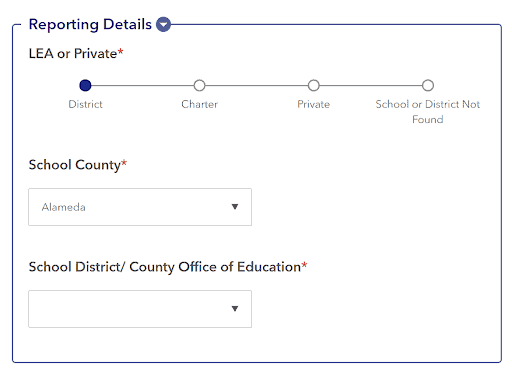
Click Submit. Within 24 hours of registration, each point of contact will receive an activation email from ArcGIS Notifications. Follow the steps in the email to finish setting up your account.
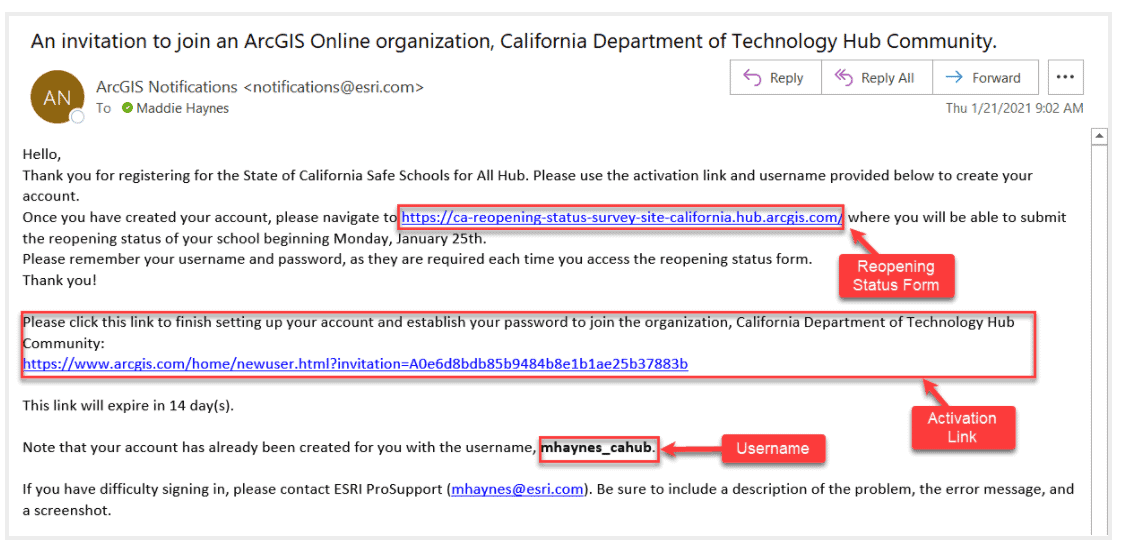
Activate your account by setting your password and security question.
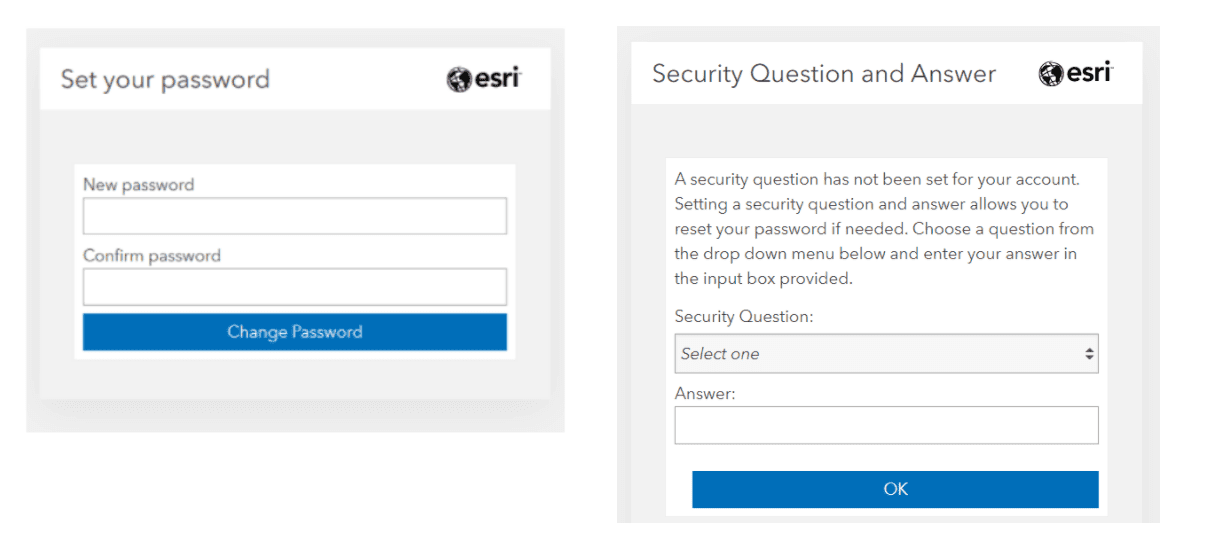
Request Data
Developed by the California Collaborative for Educational Excellence to support the California Safe Schools Survey.